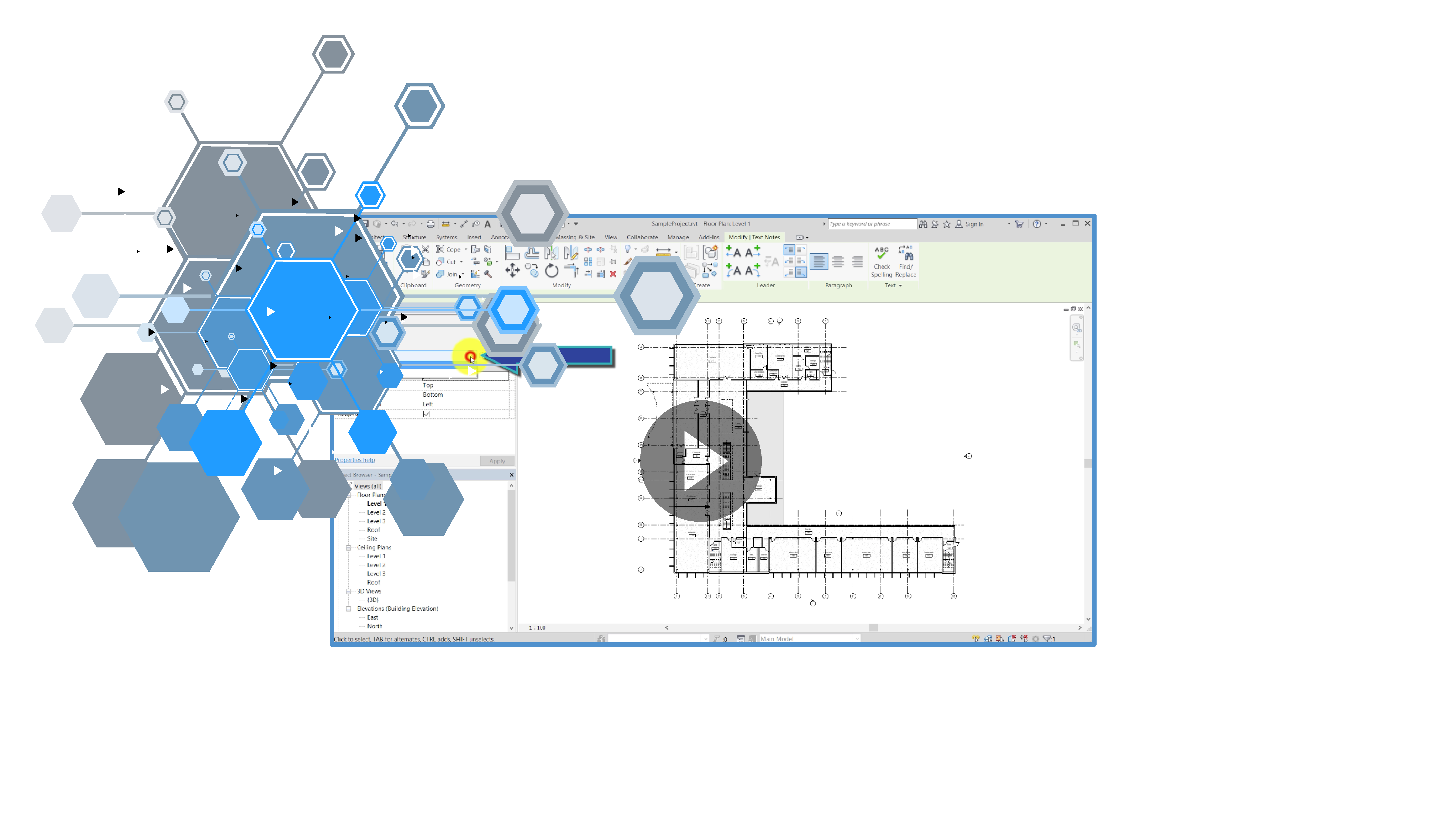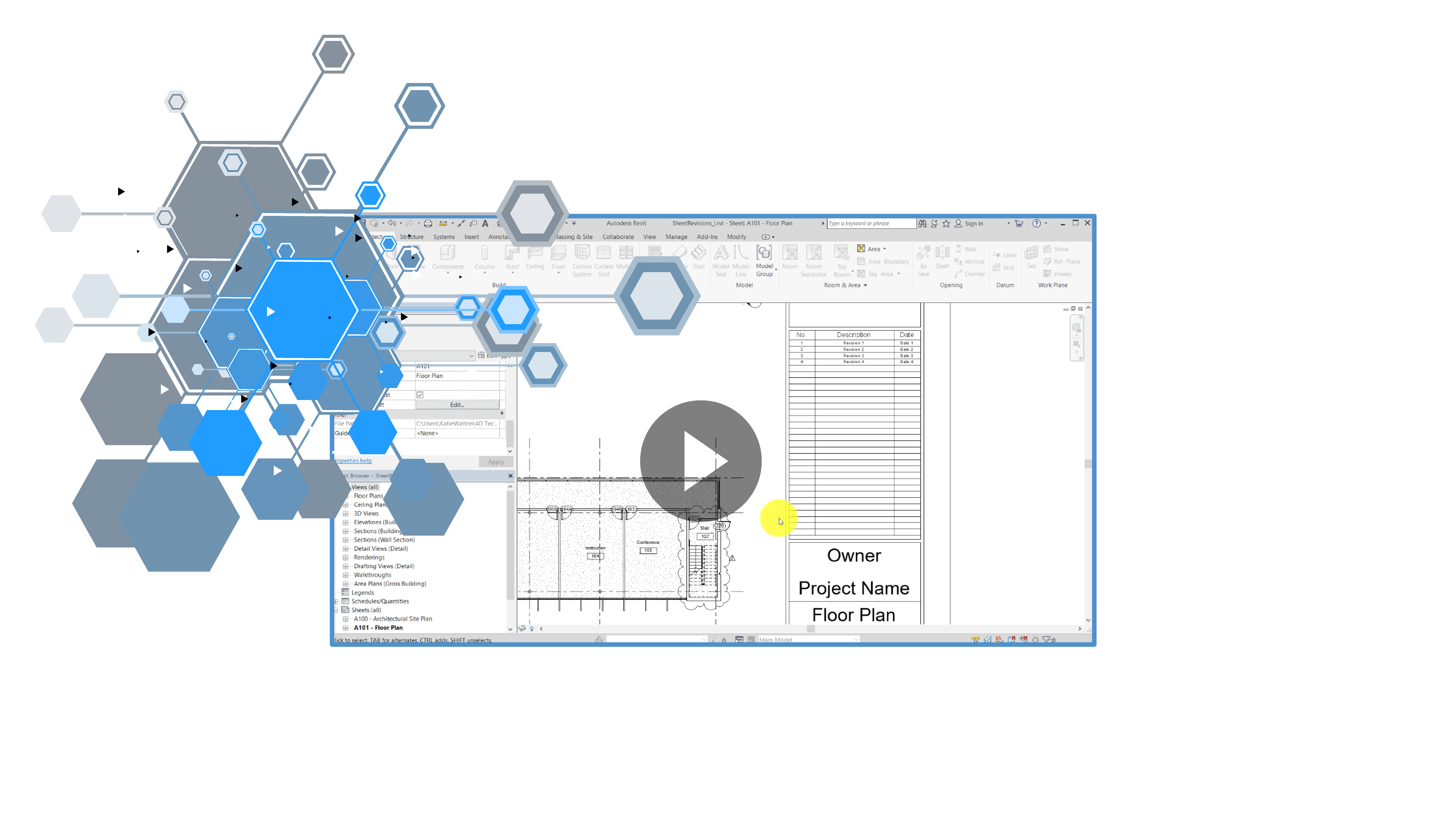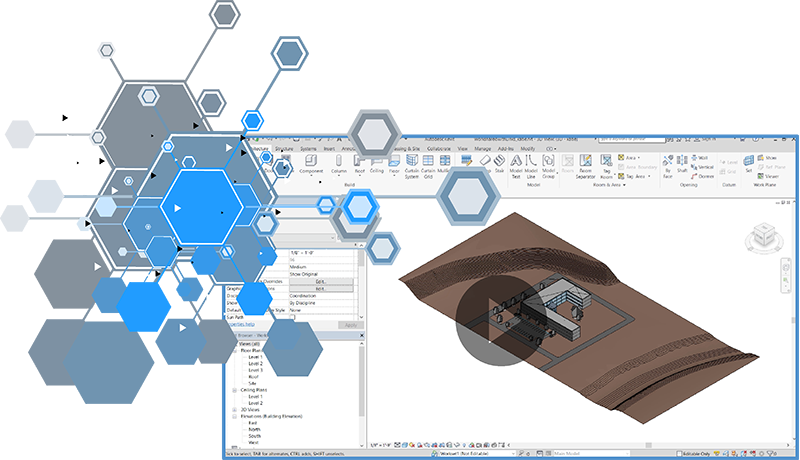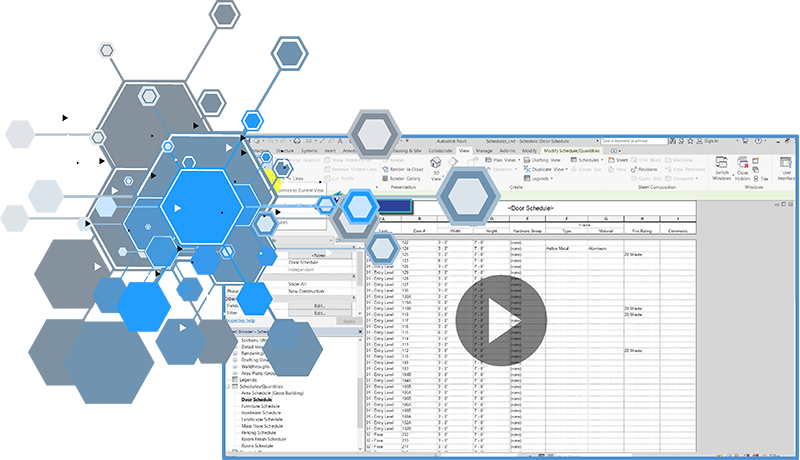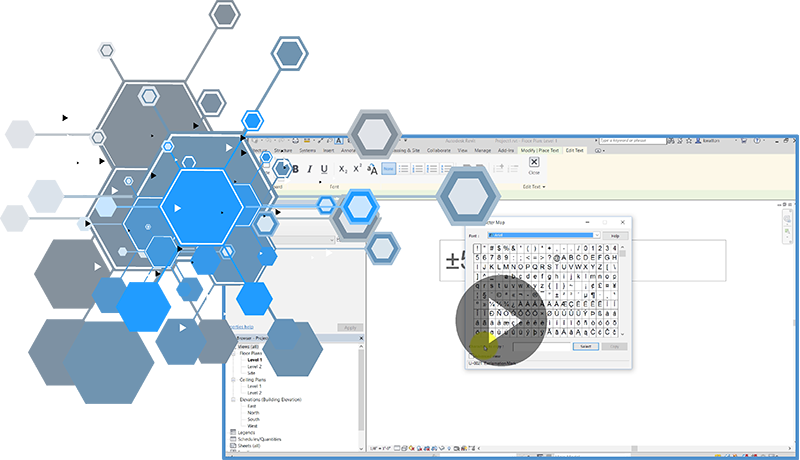Autodesk Revit
Are you ready to optimize workflows, reduce your picks and clicks, and save yourself some serious time?
These small but mighty tricks help you work smarter and, therefore, faster!
5 Secrets to Greater Revit Productivity
1. Leverage the Search Feature
Don’t bother scrolling through long lists in the Type Selector, trying to find what you need. Instead, simply start to type a keyword in the Search field, and the list will filter to show just the types containing the string or keyword you entered.
This is very beneficial when creating elements such as walls, beams, ducts, pipes, and light fixtures—essentially any element that could have hundreds (or thousands!) of families and types in the project.
Look for a Search field in other drop-downs in Revit.
Bonus Tip:
The Family Types dialog also includes a Search parameters field. This is great when you have families that have hundreds of parameters. You can simply search for the parameter you want to modify, and you can even search based on a string of characters.
2. Take Advantage of the Revision on Sheet Dialog
Remember all those workarounds we used to have to get revisions on the titleblock? You could create “dummy” clouds and hide them, or you could add text to the titleblock family – which isn’t very parametric!
But now that we have the Revisions on Sheet dialog, we can simply choose which revisions we want to appear. No more workarounds!
3. Unload Links in Workshared Projects
Workshared projects are great for collaboration. But, when they include multiple linked Revit models, simple actions like opening views can take longer than you want it to.
Instead of working in the workshared project, just unload the link for your copy, or for all users. This reduces the time spent processing and speeds the whole program up.
4. Filter Schedules with Global Parameters
Global parameters drive other parameters either directly or via formulas. But, while these parameters are extremely helpful, keeping track of which parameters are associated with global parameters can quickly become confusing.
But never fear – schedules are here! First create a schedule, and then simply filter the schedule based upon whether the parameters are associated to a global parameter. Now you have a list of associations that you can quickly reference.
Bonus Tip:
When a dimension has been labeled with a global parameter, the global parameter drives that dimension, and any changes to the global parameter will, in turn, update the labeled dimensions. Now you can control multiple dimensions with a single global parameter.
5. Add Symbols in Text Notes
Once upon a time, if you wanted to add a symbol to a text note, you either had to wade through hundreds of symbols in the Character Map, or you had to be really good at memorizing a bunch of keyboard shortcuts.
Now, to add symbols to your text notes, just right-click to access the Symbols menu. No memorization required!